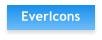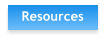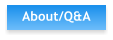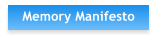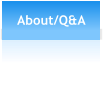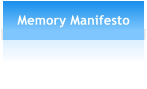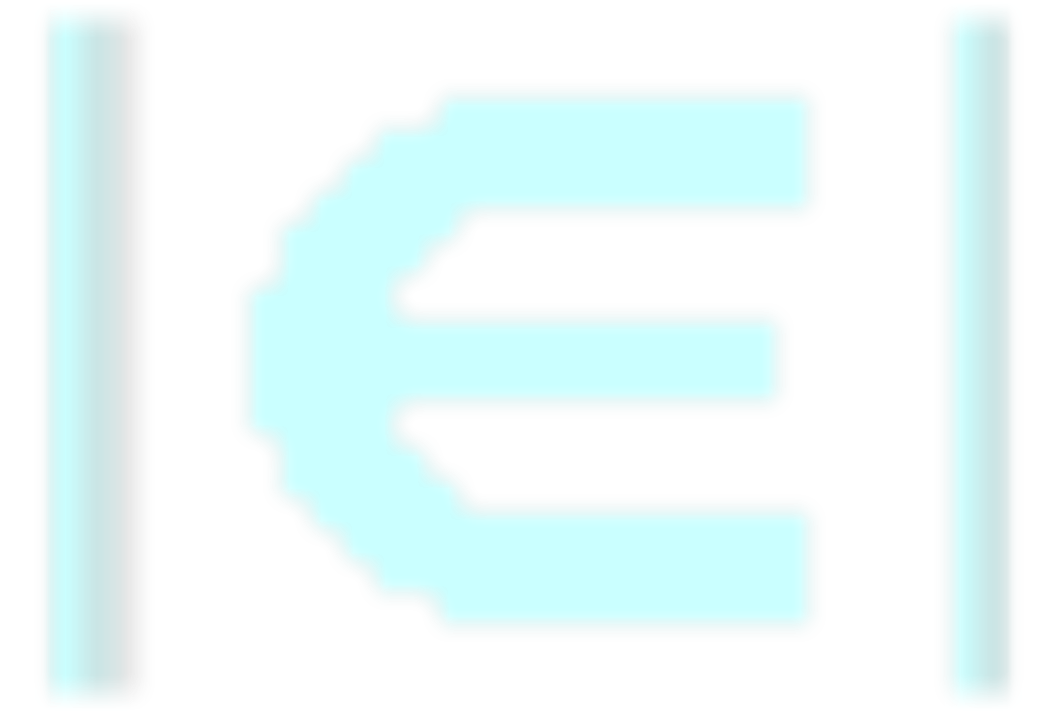
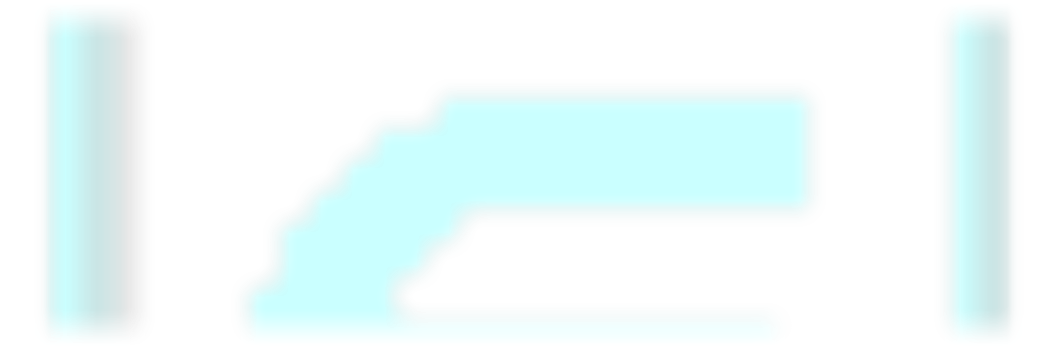

EverEcco Icons
(download link at page bottom)
The “Making of the EverEcco Icon”
It was fun. I got to change the way EccoPro icons looked -
especially the ones that always seemed “a little off". And geesh,
I'd been staring these for upwards of 20 years! After a while the
fun faded and it became a job ... and good and frustrating job for
a couple reasons...
My old CS2 Photoshop (2005) was never a fun program and it
was the best tool I owned for re-making EccoPro icons, so it
drove me crazier. (see sidebar for Why Photoshop)
The other issue was the sheer number of icons. 581 on two
sheets plus extra individual icons for Launch.
Take a Swing?
There’s always room for improvement and you have the
opportunity to upgrade or re-make EverEcco icons too. See
sidebar for “Technical Details” and bitmap files.
EverEcco “Look and Feel”
Native EccoPro uses a specific color scheme in its default icons
and layout so I stuck with that and extended it. When icons
could be enlarged, I often did. The over all “Look and Feel” of
EverEcco is created by giving native Ecco default color control
priority when possible. This makes, for example, a Notepad with
an EE custom color an obvious EverEcco customization.
Goal: Complete the “Look and Feel” section by providing
RGB numbers and 256 Indexed color palettes for all
EverEcco colors. (To-Do’s --> Add “Look and Feel by the numbers”
section to Forum).
Your “Look and Feel”
Keep in mind the icon layout and color scheme used throughout
the site are “serving suggestions”. Almost everything in
EverEcco is ‘user customizable’.
download EverEcco ver ‘a2’ icons
unpack file - installation instructions inside
on to EverEcco resources


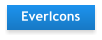
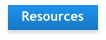

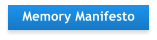


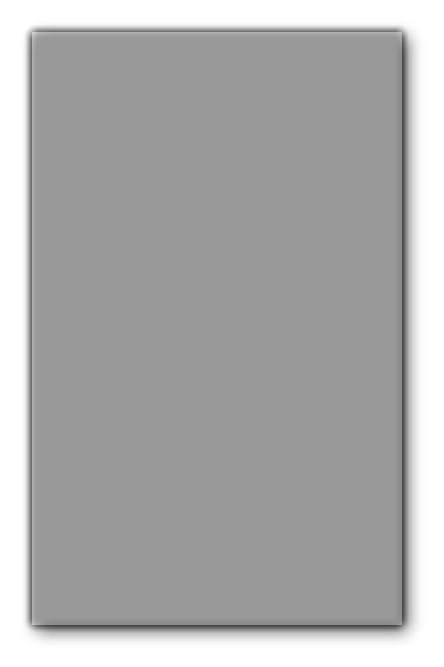
Trial & Error ... Do you know? ... Original Ecco Icons
Do you know? ... Original Ecco Icons were created in the 4 bit/16 color days
were created in the 4 bit/16 color days and that is why they have a "certain
and that is why they have a "certain look”. Yes, 16 colors. With EE, we
look”. Yes, 16 colors. With EE, we get 8bit/256 colors. A step up but
get 8bit/256 colors. A step up but even the newest EverEcco icons will
even the newest EverEcco icons will never be as refined as Xara’s (for
never be as refined as Xara’s (for example) with over 2 million colors.
example) with over 2 million colors. Still, you can do alot with a little, but it
Still, you can do alot with a little, but it takes trail and error. You zoom in to
takes trail and error. You zoom in to 1600% (or more) to edit, then out to
1600% (or more) to edit, then out to 100% to see the results. You begin to
100% to see the results. You begin to realize that at 100% colors blend and
realize that at 100% colors blend and bleed, but not so when zoomed in.
bleed, but not so when zoomed in. 
 Do you know? ... Original Ecco Icons
Do you know? ... Original Ecco Icons were created in the 4 bit/16 color days
were created in the 4 bit/16 color days and that is why they have a "certain
and that is why they have a "certain look”. Yes, 16 colors. With EE, we
look”. Yes, 16 colors. With EE, we get 8bit/256 colors. A step up but
get 8bit/256 colors. A step up but even the newest EverEcco icons will
even the newest EverEcco icons will never be as refined as Xara’s (for
never be as refined as Xara’s (for example) with over 2 million colors.
example) with over 2 million colors. Still, you can do alot with a little, but it
Still, you can do alot with a little, but it takes trail and error. You zoom in to
takes trail and error. You zoom in to 1600% (or more) to edit, then out to
1600% (or more) to edit, then out to 100% to see the results. You begin to
100% to see the results. You begin to realize that at 100% colors blend and
realize that at 100% colors blend and bleed, but not so when zoomed in.
bleed, but not so when zoomed in. 
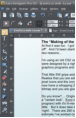

Technical Details & Why Photoshop ...
You are editing on the pixel level with a 255 color
pallet plus alpha (transparent) channel. Work must
be saved as Indexed bitmap. There are 280 icons at
21 x 21 pixels (toolbar_ee.bmp) and 301 icons at 11
x 11 pixels (icon_ee.bmp) plus workspace on both.
In most cases display size is 20x20 & 10x10 (To-Do’s -
-> Add to Forum “Make Ecco Icons” giving details )
*Note: Photoshop CS2 glitches when saving as .bmp
(bitmap) by shifting the entire sheet a couple pixels to
the right. My solution was to save as an 8bit PSD,
then open in ThumbsPlus and let Thumbs convert to
bitmap format.
Once practiced in the art of deception, it still took 7
tries and sometimes more before an icon was ‘right’.
Your thoughts and impressions on of ease of installation, etc.
is appreciated, especially at this early stage of development.
Contact Mark

page update 1/20 - upgraded wording
and version ‘a2’ icons