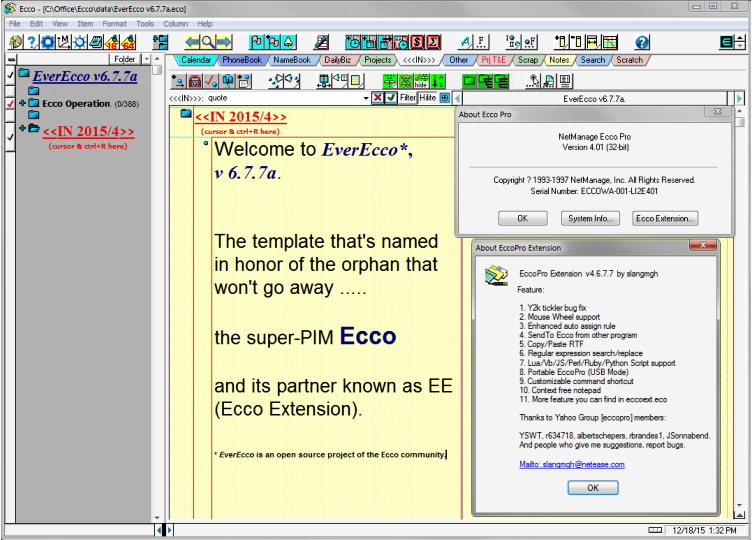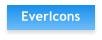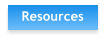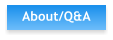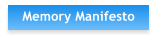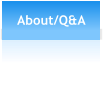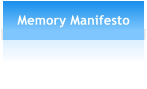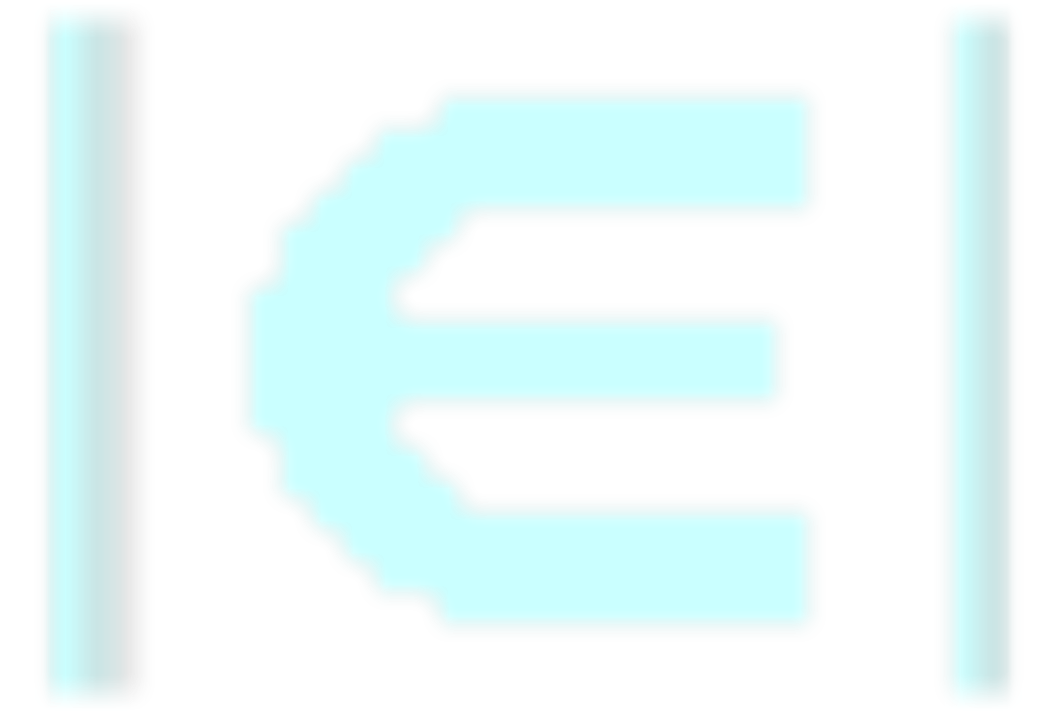
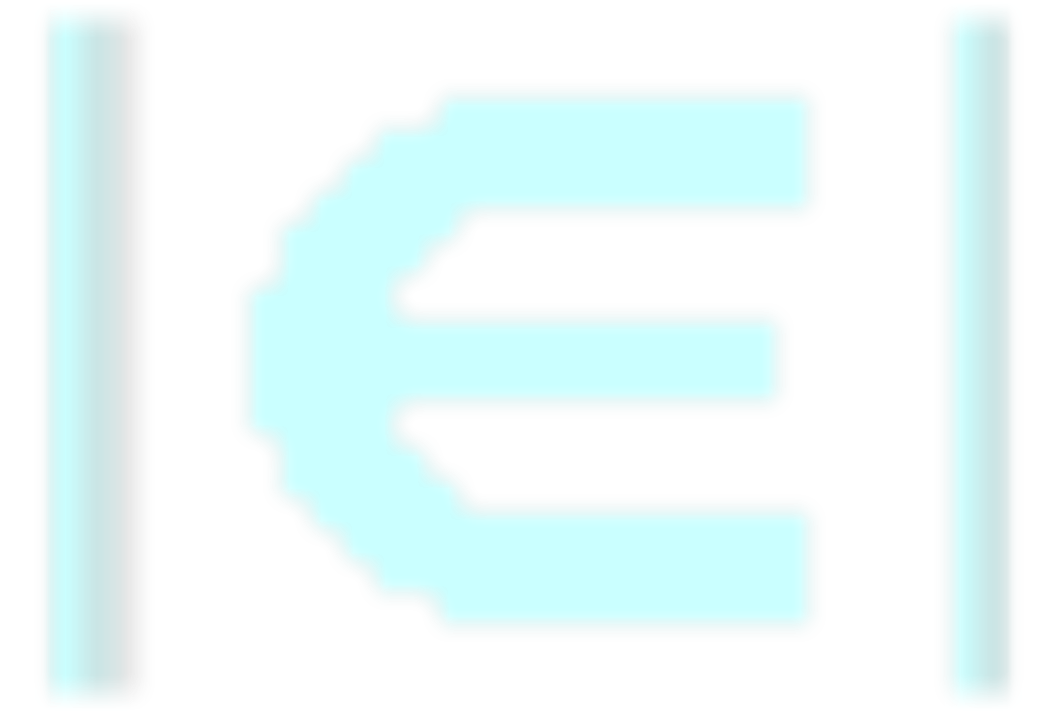



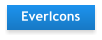
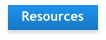

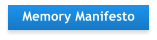


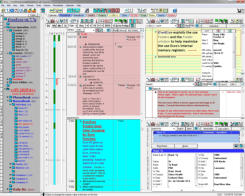
EverEcco: Screen Shots & Tour - pg1 / START
The EverEcco template is for use with the award-winning and free-to-use super-PIM (Personal Information Manager)
named Ecco in conjunction with the Ecco Extension called EE. The template is a work-in-progress to maximize
Ecco+EE’s functionality and to make its capabilities accessible to people who are often non-technical and mouse-
driven operators. (To-Do --> Add link to Forum ‘Intro’) By utilizing add-ons, tools, extenders, scripts, rules, tricks and a
graphics overhaul, Ecco looks and feels modern, except it is faster and screams ‘capability’ more than most modern
software.
This is why Ecco is still around well past its expiration date!
EE gives us ways to deal with Ecco’s finite memory issues, which over time can cause crashes and errors, impose
limits and has brought grown people to their knees. EE does this in part by opening up sections of Eccos database
that were not readily accessible in the past, extending database life toward infinity and eliminating a main ‘crash-
inducer’ in the process. The EverEcco template guides user work flow toward maximum memory usage without the
operator having to think about it. Scripts and rules need to be written to make this 100% automatic and bullet-proof.
(To-Do --> Add link to proper Forum section)
The other goal of the EverEcco template project is to compile and create and complete Help file for Ecco+EE from
sources readily available on the WWW but not yet organized. (To-Do --> Add link to proper Forum section)
Yet can cause “information overload” in a hurry. EverEcco
helps ease overhload by using a consistent coloring scheme
for main functions such as keeping track of time, names,
money, information, lists, etc. Icons, Tabs and Screens
follow Ecco defaults but are extended with new Icons and
more colors. Baby blue is for Appointments, mid and dark
blue are for Names. light red is Tickler/To-Do, red are Dates,
and dark red is for business. Light yellow represents Notepads, medium grey is the Folder window, and
Icons with white background are for Ecco control.
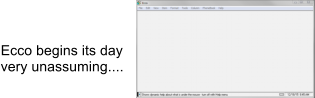
For details on making the EverEcco icons, how to download the icons, and how to get invovled with more Icon
upgrades, click here. For a tour of the “Look and Feel” and functionality of EverEcco, click here.